A Windows User’s First Impressions Of MacOS
08 Aug 2021
I recently bought myself an M1 Macbook Air and I wanted to share my first impressions of MacOS as someone who has never used it before.
I’ve been a user of Windows for as long as I can remember - since 3.11 at least. I’ve also been a Linux user for the last 10 years or so. However, a few weeks ago I moved back to Windows full time and stopped using Linux. Since then I’ve been enjoying a problem free experience on my Windows 10 machines.
However, I yearned for some of what Linux can offer. BASH, for example. I knew that MacOS and Linux had similar roots, and I’m already using some Apple hardware. I’d heard good things about the new M1 Macbooks, so off I went to buy one.
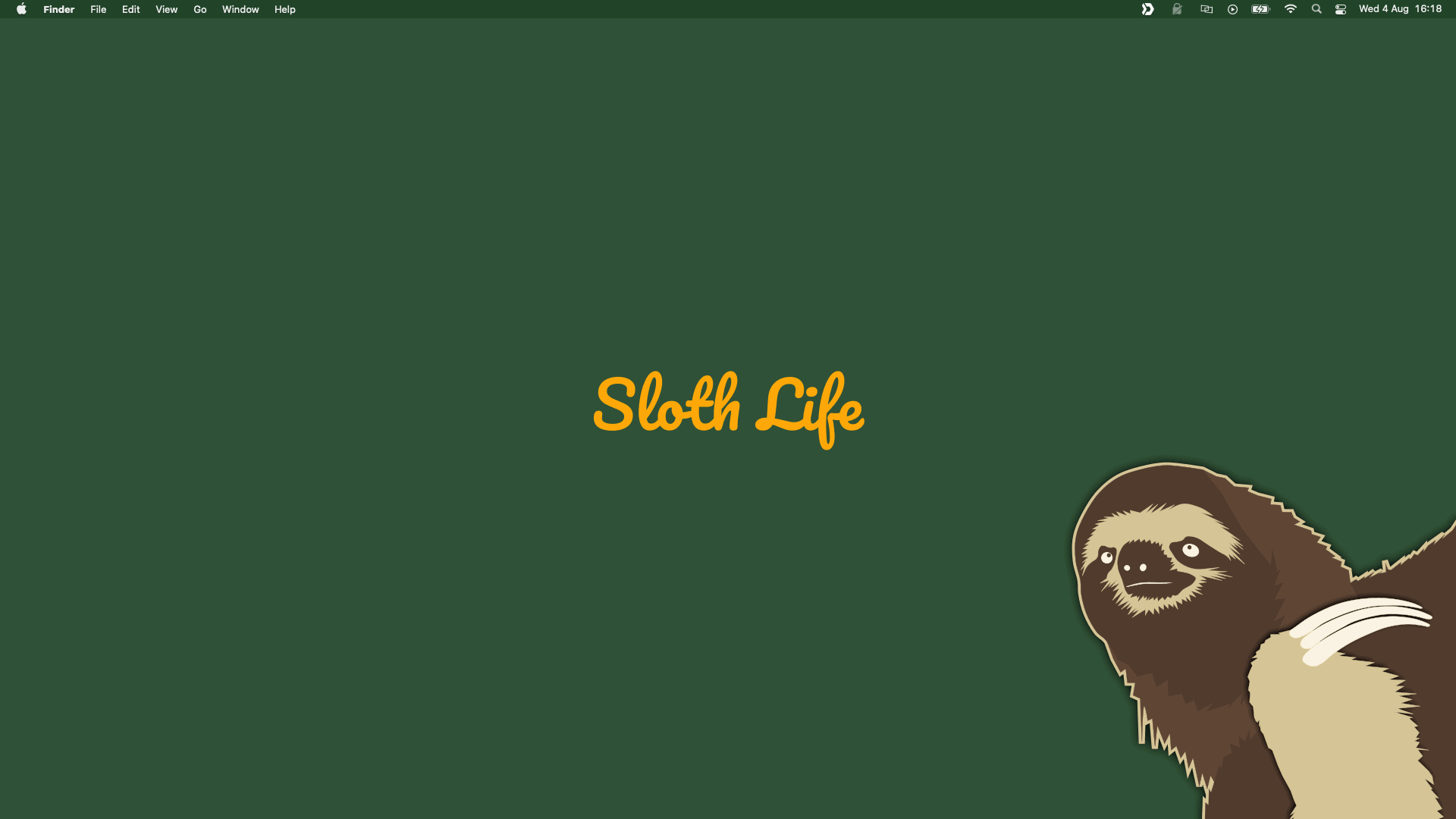 My Mac desktop
My Mac desktop
My first impressions of MacOS
I’ve been using my Mac for a few days now and there are some things that I really like about the OS, and others that I’m finding a little frustrating. I think the frustrations are mostly down to my lack of experience with the OS though.
So let’s take a look at some of the good and bad things I’ve found from my first impressions with MacOS…
The good
Starting with the good stuff is the best place to start, I think. That way I don’t come across as a moaning mini.
The polish
As expected, MacOS is extremely polished. Everything looks great, frankly there isn’t a pixel out of place. It’s beautiful. When I’m talking about the polish, I don’t just mean the look though.
Notifications work extremely well and have additional context in them. For example, when a calendar notification pops up, you can expand the notification itself and see the details of the calendar entry. I’ve never seen that in Windows or Linux and it’s great for productivity.
Integration with other kit
Since moving to iPhone a few years ago, I’ve slowly expanded the Apple kit I use. I now have an iPad and an iWatch too. The integration between these devices is astonishing. Nothing else is even close.
Calendars, contacts, mail, notifications, notes, reminders, settings, bookmarks, files. It’s all synced effortlessly. This isn’t a huge shock since Apple control both the hardware and the software, but the experience really is exceptional. It’s just so darn easy to use.
Everything has worked
When I started using Linux around 10 years ago, there were lots of issues that I had to overcome. Some small, like replacing Word and Excel with LibreOffice. But others were massive, like incompatible wireless drivers and getting use to installing applications in a number of ways. It was great fun though.
I was expecting to have the same kind of issues when starting to use MacOS, but that wasn’t the case. Everything just worked out of the box, and installing software, whether that’s via the app store, or manually, is intuitive and effortless.
I was also expecting there to be some apps that aren’t available for Mac, especially since this is an M1 Mac. But that wasn’t the case either. Everything I’ve needed has been available - Inkscape, GIMP, Filezilla, Atom, Syonology Drive. Everything.
It’s not all sun and roses though. Let’s look at some the frustrations I’ve had during my first impressions of MacOS.
The bad
I think the biggest frustration I’ve had with MacOS is the keyboard. It’s a completely different layout and many of the keyboard shortcuts are different. Having said that, I’m slowly getting used to them.
Problem is, I use Windows at work, so I’m flipping from one keyboard layout to the other. This is resulting in me burning lots of extra brain cycles at the moment, but I’m sure I’ll get use to it eventually.
Aside from the keyboard layout, here’s a few other frustrations I’ve found with MacOS…
Deleting files
In Windows and Linux, if I want to delete something, I hit the delete key and the file is sent to the recycle bin. If I hit shift + delete the file skips the recycle bin and is immediately deleted.
There is no such functionality in MacOS and it drives me up the wall. Instead I have to right-click and select Send to Bin. Then I need to remember to empty the bin every now and then.
There is no delete key on the Mac keyboard, so I can’t just hit a key to Send to Bin either. I’m very keyboard centric when I use a computer, so having to reach for my mouse to delete stuff is frustrating.
Luckily I found that I could add custom keyboard shortcuts, so I mapped ⌘ + d to the Move to Bin function, which seems to have resolved the issue.
However…there’s no way that I’ve found to delete files from external storage, like a USB drive. The option to Move to Bin isn’t available. I still have no idea how to delete files from a USB drive in MacOS without formatting the entire drive. That seems ridiculous to me.
Why you no cut?
When it comes to moving files in MacOS, the option to cut isn’t there. It’s just not a concept in MacOS. The only thing you can cut is text, not files/folders.
For the first couple of days I was doing a copy and paste, then deleting the original file. I got sick of doing this and ended up hunting around the Internet for a solution.
The shortcut command for pasting in MacOS is ⌘ + v however, if you use ⌘ + ⌥ + v it moves the file instead of copying it. This is effectively the same thing, so I was glad I could find a solution to that one.
I still can't delete files on USB drives though!
Maximise is actually full screen
When I first started using MacOS, I assumed that the maximise button on a window’s titlebar would, you know, maximise the window. Just like it does in every other OS I’ve ever used.
Not in MacOS. When you hit that button in MacOS, the window goes full screen. Which isn’t what I wanted at all.
Some apps allow you to double click on the titlebar, which will maximise the window in the traditional sense of the word. But that doesn’t seem to be the case for all apps. It would be nice if the maximise button was configurable in the system preferences.
Anyway, a minor annoyance, but an annoyance nonetheless.
General window management
Window management is probably my biggest frustration so far. It’s muscle memory for me that my taskbar is at the top of the screen and it displays all my open windows. MacOS has the dock, and I can’t put it at the top of the screen.
I also find the dock somewhat of an eyesore, so I tend to keep it hidden. Problem is, there’s no way for me to easily see what I have open then and the mechanism for unhiding the dock with the mouse is a little wonky at times. <code>⌘ + tab</code> allows me to easily switch between windows though, so that’s a saving grace.

I’m also use to closing a window and that application being killed. In MacOS that doesn’t happen. The application still runs in the background and by clicking the x button, it seems that all I’m doing is closing the current window, not the application itself. I’m not sure whether those processes are hibernated, but I feel like it’s wasting resources. Time will tell on front.
Final thoughts
Overall, my first impressions of MacOS have been positive. There are less frustrations than I thought there would be and I’ve since decided to buy a docking station to allow me to move to MacOS full time.
Hopefully this will help me get accustom to the inner working of the Mac a little more quickly. If it all works out, I’ll probably sell my desktop PC.
Are you a MacOS convert? If so, what were your first impressions of MacOS? And are there any frustrations I haven’t come across yet that you think I should be aware of?
Also, if you know how to delete files on an external drive in MacOS, please do get in touch to let me know. I’d be ever so grateful.