How To Remove The HTML Extension From A URL
05 Mar 2021
I was recently asked how to remove the HTML extension from a URL on a webpage. I provided some quick advice on how to do this, but thought it would be good to write a post on how to do it.
If you don’t know what I’m talking about here, it’s when you visit a website and the URL looks something like this - https://example.com/about.html. Specifically, the .html part is the problem here as most people would prefer to see https://example.com/about instead. It’s nicer, don’t you think?
There are a couple of ways to remove the HTML extension from a URL, so let’s go through a couple of them, shall we? To help me along, I’ve spun up a quick test site using Simple.css. It looks something like this:
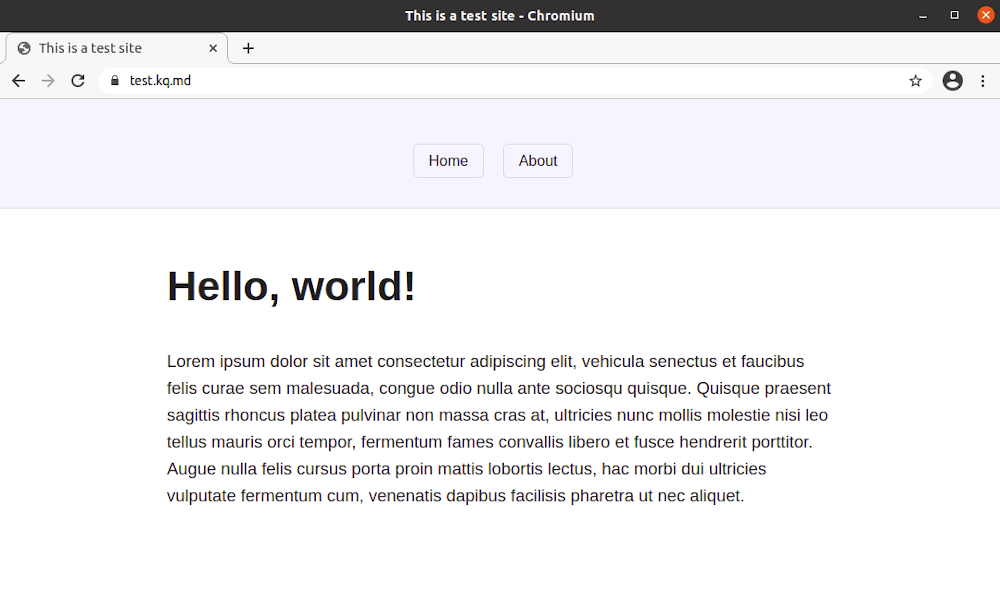
Notice the URL in the address bar - https://test.kq.md. Let’s visit the about page and see what happens…
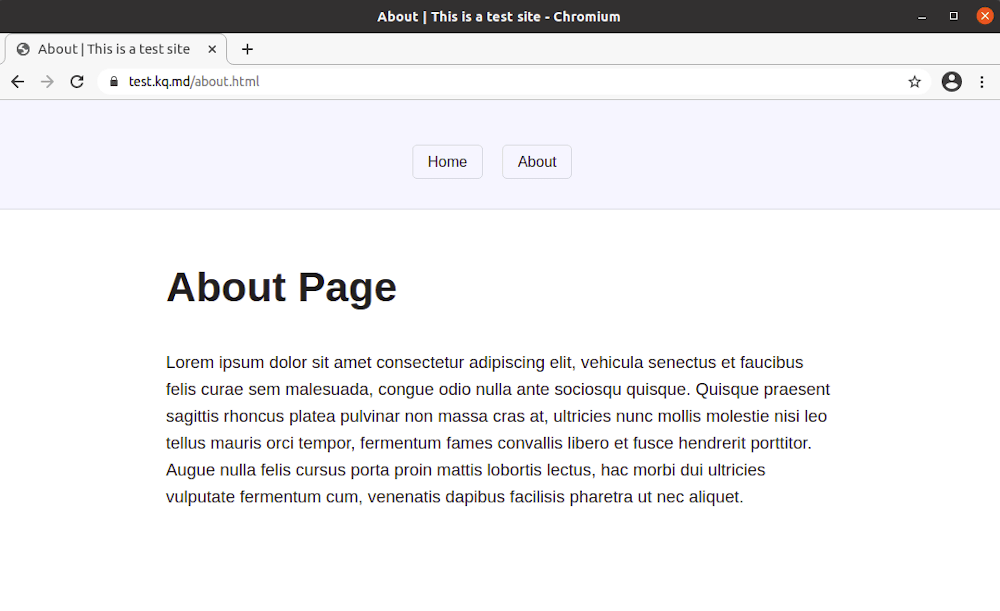
Ahhhhh my eyes! 🤮 Look at that horrible mess! https://test.kq.md/about.html is no good. The first solution for removing the HTML extension from the URL is simple - put the page in a folder.
Solution 1 - Put pages in folders
The test site I’ve made is currently flat and has no folder structure. So it looks like this:
|-- 📄 index.html
|-- 📄 about.html
In order to change /about.html to /about simply create a folder called about, move about.html into that folder and rename it to index.html. Once those changes are made, the new folder structure should look something like this:
|-- 📄 index.html
|-- 📁 about
|-- 📄 index.html
After making that change, let’s revisit the about page and see what’s happened to the URL:
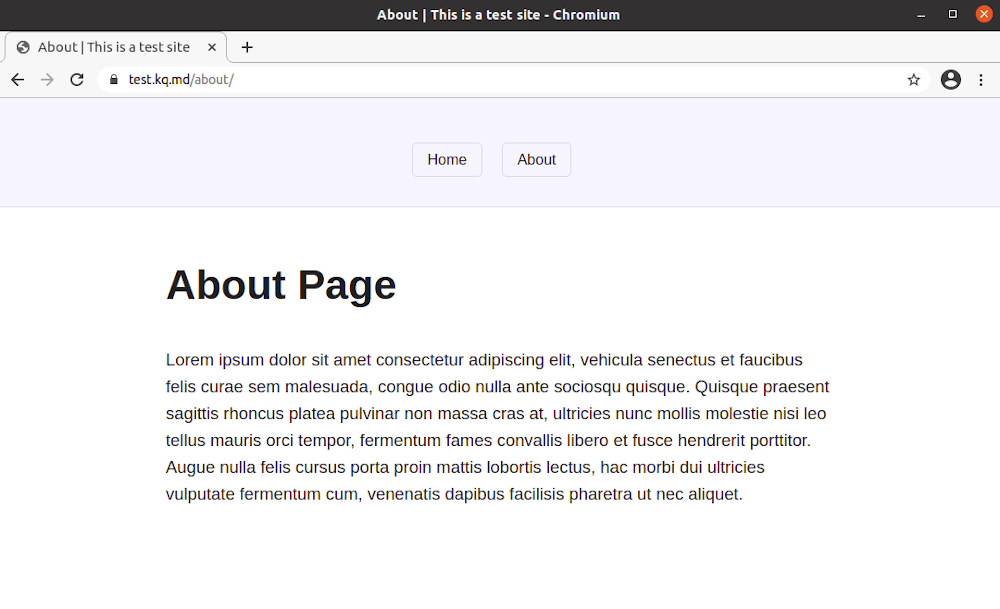
Look at that URL, folks! There’s no file extension to be seen. Can we just bask in the glory of what we have accomplished for a second here please?
This is how many static site generators, like Jekyll, generate their pages. Everything is in its own sub-folder and therefore have no file extensions in sight.
So, basking complete; we’re feeling good. Our mojo is strong and all is well in the world. Well, all is well if you only have a couple of pages on your website. What if you have a blog with tens, or even hundreds of pages? It may not be feasible to restructure your entire site to remove the HTML extension from your URLs.
Solution 2 - remove the HTML extension with a .htaccess redirect
An alternative solution is to use your web server’s .htaccess file in order to remove the file extension from the URL. This is done very simply in just a few lines of code:
RewriteEngine On
RewriteCond %{REQUEST_FILENAME} !-f
RewriteRule ^([^/]+)/$ $1.html
RewriteRule ^([^/]+)/([^/]+)/$ /$1/$2.html
RewriteCond %{REQUEST_FILENAME} !-f
RewriteCond %{REQUEST_FILENAME} !-d
RewriteCond %{REQUEST_URI} !(\.[a-zA-Z0-9]{1,5}|/)$
RewriteRule (.*)$ /$1/ [R=301,L]
What this snippet of code is doing, is stripping out .html from the URL path. It will also redirect anyone who visits a URL with .html appended to it, so you shouldn’t get any 404 errors if people visit the full URL.
Conclusion
That’s it, we’re done! With either of these solutions you should be able to remove the HTML extension from all of your URLs and rid yourself of all that ugliness.
Per my disclaimer, this is just how I’ve managed to accomplish this myself. Do you have a better way? If so, please let me know.
If you’re hosting your site with Netlify, you could cut out this process completely and use their in-built option for removing file extensions. This post by Ryan Moore shows you how.