How To Start A Blog If You’re Not A Nerd
20 May 2020
So you want to start a blog, but you don’t have a masters degree in computing? I think that everyone should be able to blog, regardless of their technical ability. This post will give you everything you need to get going.
Start A Blog With WordPress
For someone who is new to blogging, I would recommend WordPress as your platform of choice. It has a very strong community around it, and has thousands of themes/plugins to customise your site with.
However, WordPress comes in a few flavours and can be confusing to navigate, so let’s looks at the options.
WordPress.com (free)
The free offering from WordPress can be a good place to get your feet wet with blogging; it’s very easy to get going and there are no complicated servers to worry about. However, there are some limitations to this option.
Generic Domain Name
When you sign up for as free WordPress blog, your blog’s URL will be something like myblog.wordpress.com. This is a big problem because your domain name is your online identity. By not using your own domain for your blog, you’re instantly limiting your branding options.
You can buy a domain name while signing up for WordPress.com, and I would strongly recommend you do so if you have the funds. This isn’t a requirement, however and if you decide not to, myblog.wordpress.com will be ok, but you will have to factor in the purchase of a domain at a later date.
If you do change your mind in the future, you have the option to buy a domain from WordPress retrospectively. WordPress also offer a site redirect service that automatically redirects visitors from your old myblog.wordpress.com address to your funky new domain.
Getting the WordPress redirect service is a requirement in my opinion. Otherwise you will effectively be restarting your blog, as you will lose all of your visitors.
Limited Themes
The free WordPress.com package allows you to customise your site with a number of themes. These free themes have customisation options, so you can change things like accent colours and images.
Understandably, there are far more themes available on the paid plans, but the options available on the free tier aren’t lacking.
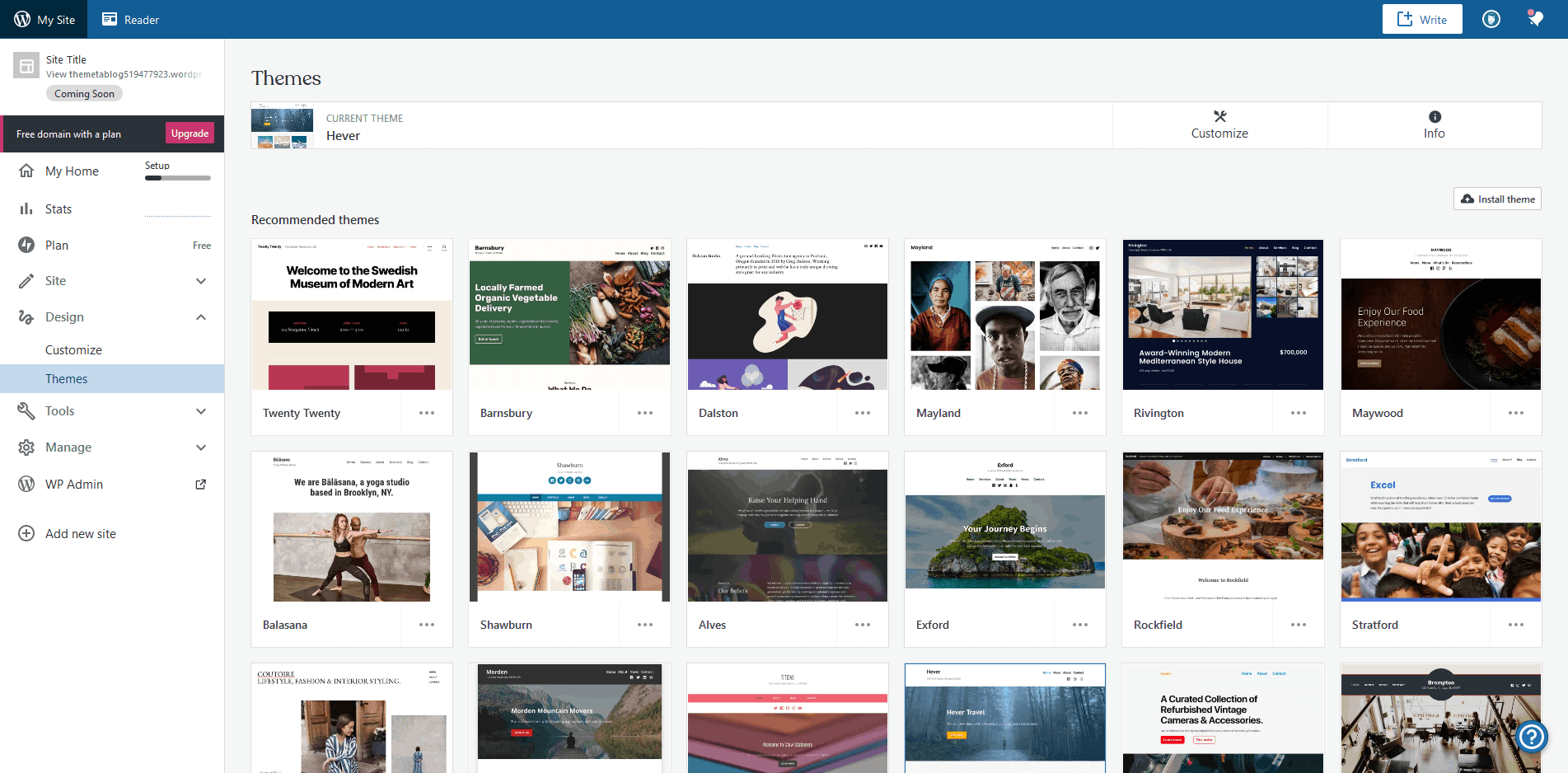 Some of the free WordPress themes available
Some of the free WordPress themes available
Limited Storage Space
With the free tier you get 3GB of storage space for your blog. This may not sound like a lot in a world where phones come with hundreds of GB of storage, but 3GB is enough for a fledgling blog.
Just make sure you don’t upload any huge images. If you’re not sure how to optimise your images for the web, always use an image optimiser like Short Pixel.
The free WordPress package comes with enough to start a blog, but your blog should grow as you progress. With this growth you’re likely to need an upgrade at some point; talking of upgrading…
WordPress.com (paid)
The paid tiers from WordPress.com offer a number of advantages over the free version. If you click on the upgrade button from the admin area, you can purchase domains and upgrade your subscription.
The plan I would recommend for starting out is the Personal plan. It costs $4/month (billed annually) and gives you a free domain for your first year. Upgrading also offers more theme options, 6GB of storage space; it also removes WordPress advertising.
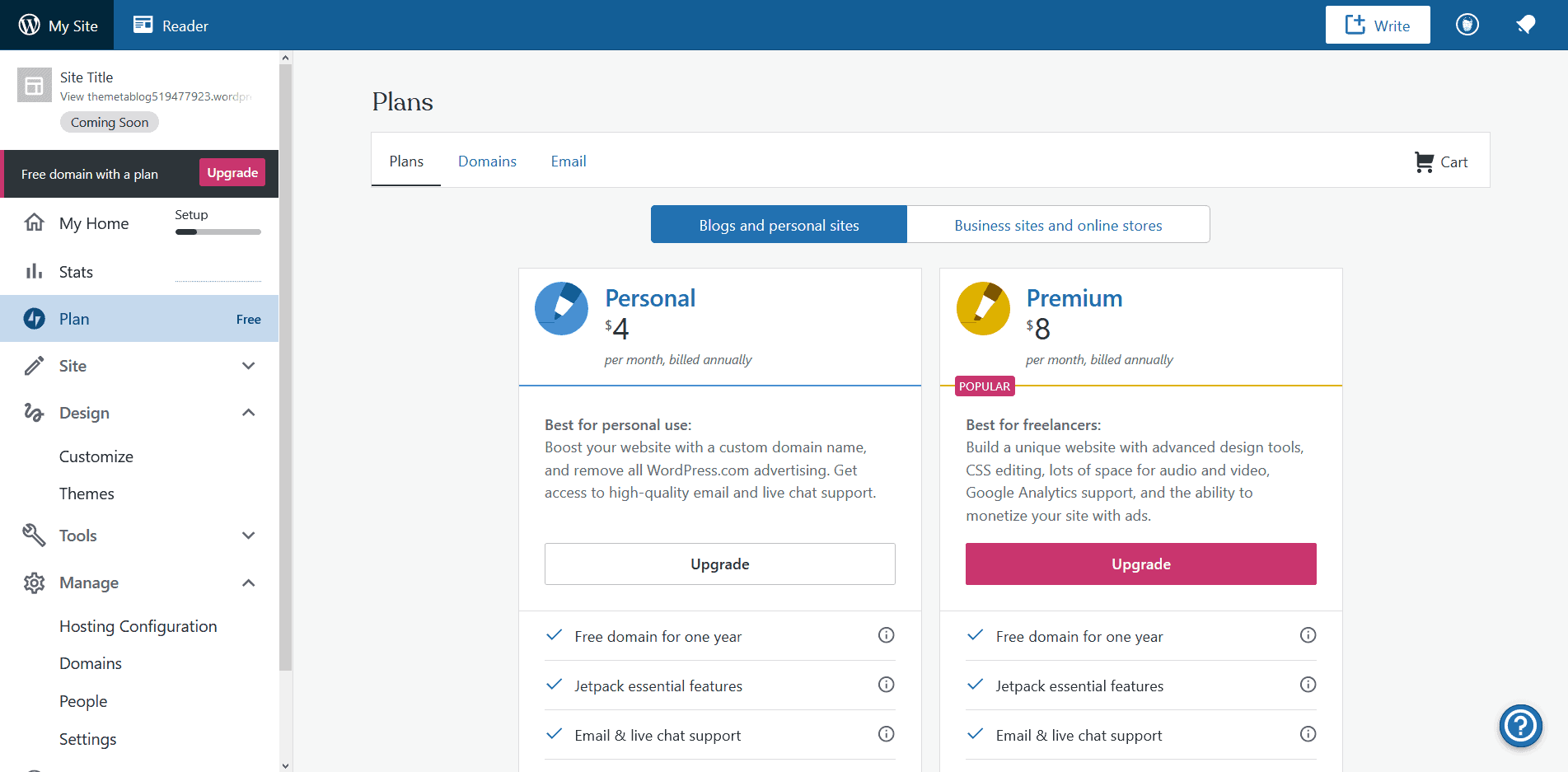
Signing up for WordPress.com
Whether you choose a free or paid WordPress.com subscription, the first thing you need to do is sign up for an account.
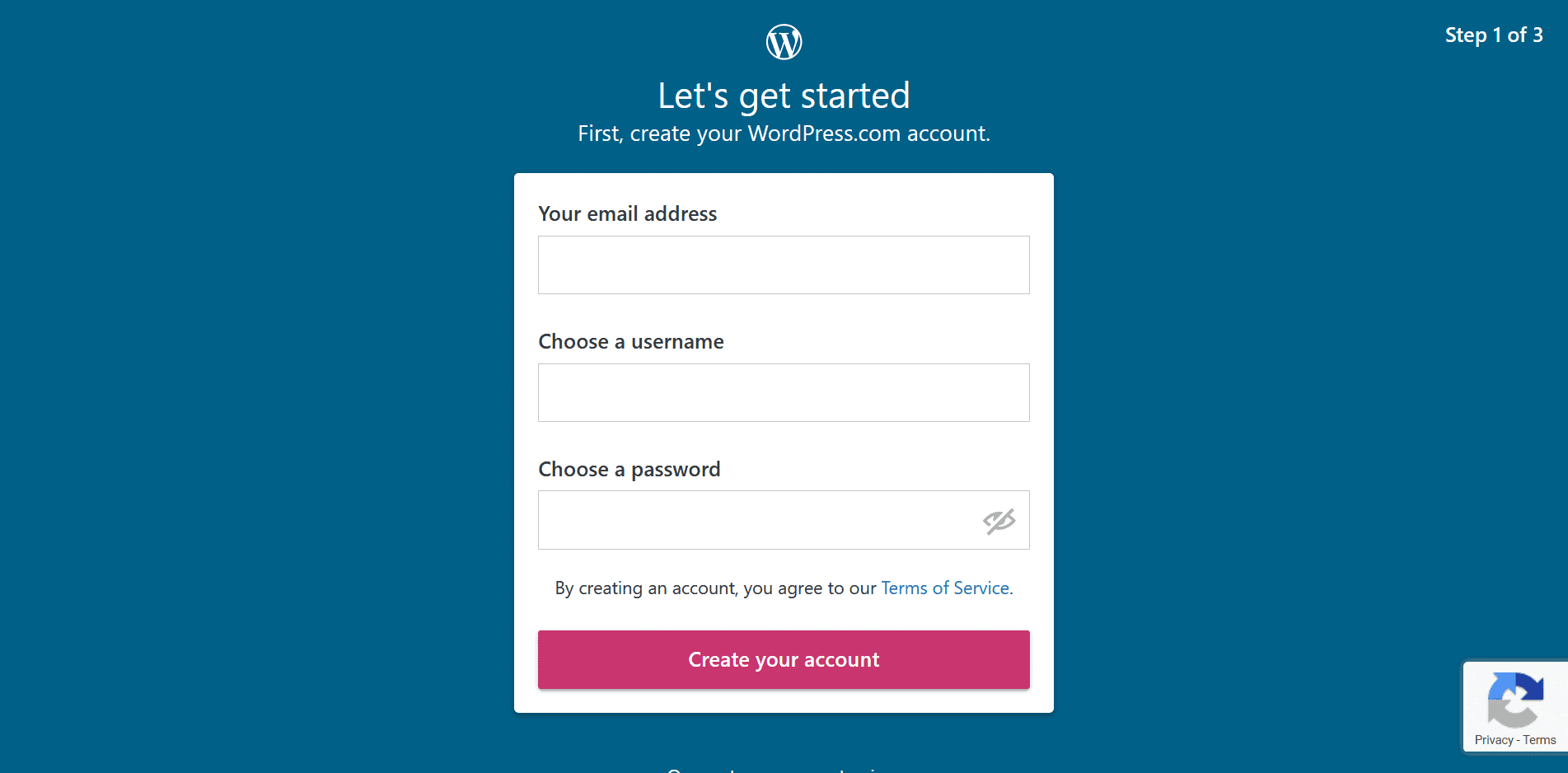
Once you have created your account, you will be asked if you want to register a domain. You have two options here:
- Buy a domain name.
- Use a free
wordpress.comdomain for your blog (highlighted by red box below).
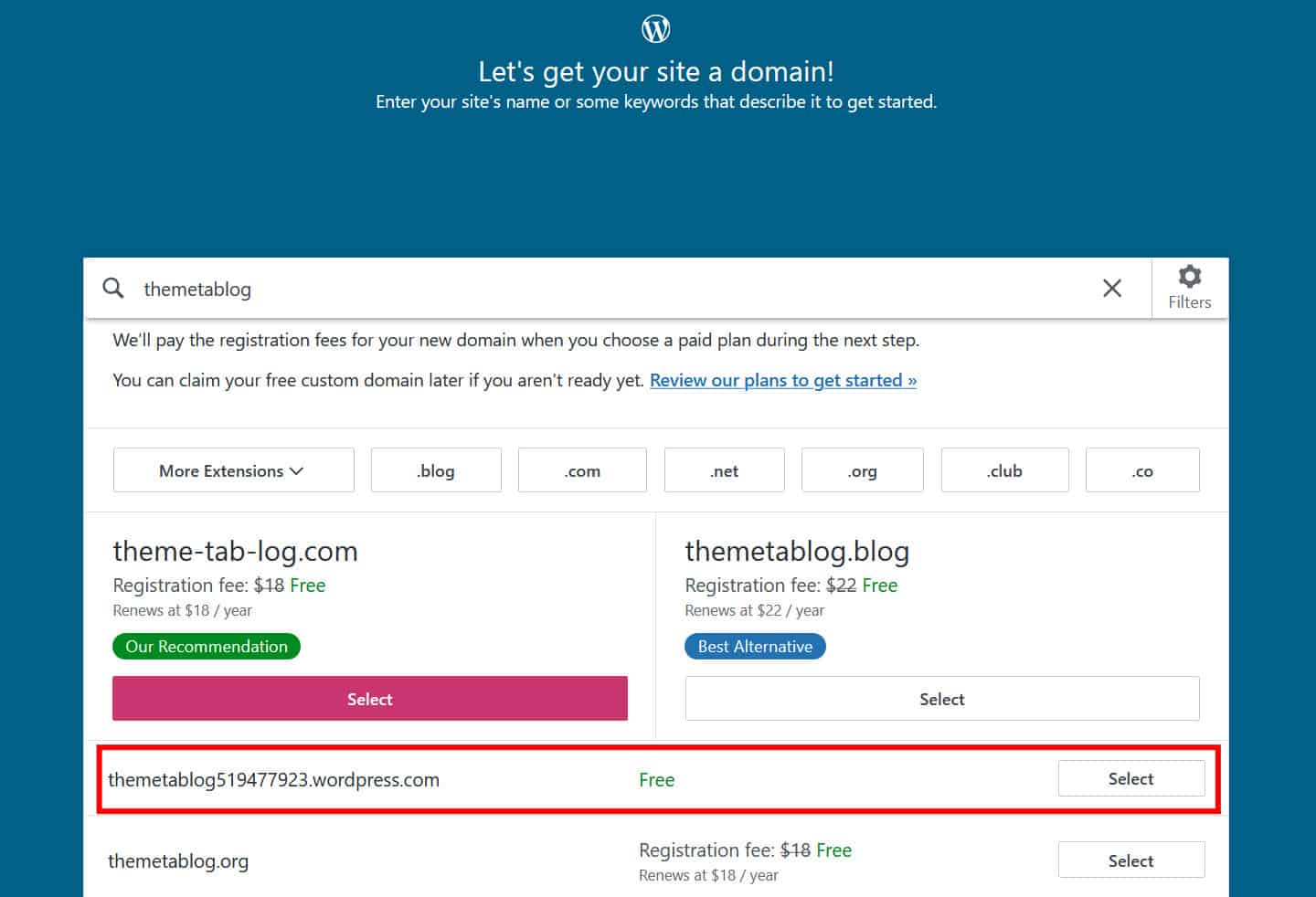
As mentioned earlier, I would recommend that you buy a domain if you have the funds to do so. Plus, if you decide to go for one of the paid subscriptions, you won’t need to pay for a domain.
The third and final step is to choose your plan. They range from free, to $45/month. To choose a free account, use the link highlighted in the yellow box:
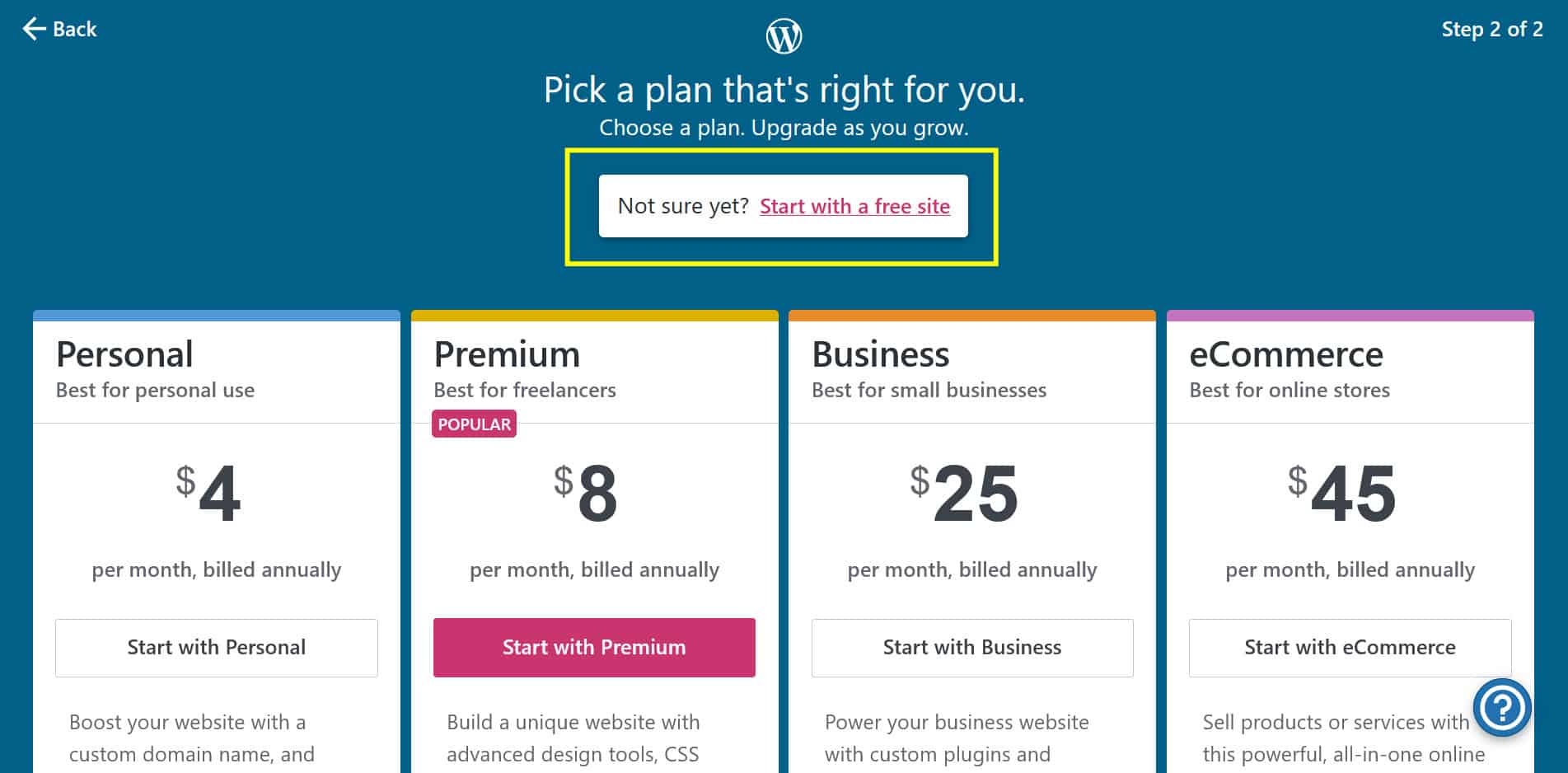
Once you’re setup with your new WordPress.com blog, it’s time to start exploring the admin area. From here you can add/edit both posts and pages. You can also install new themes and plugins from here too.
We won’t cover using WordPress in this post, as that requires a series of posts (or even an eBook) of it’s own. I would recommend doing the following 4 things before you launch your site though:
- Choose a theme and customise it to your needs.
- Write an About and Contact page.
- Publish a couple of posts.
- Register for the free WordPress webinars to learn more about how to manage your new blog.
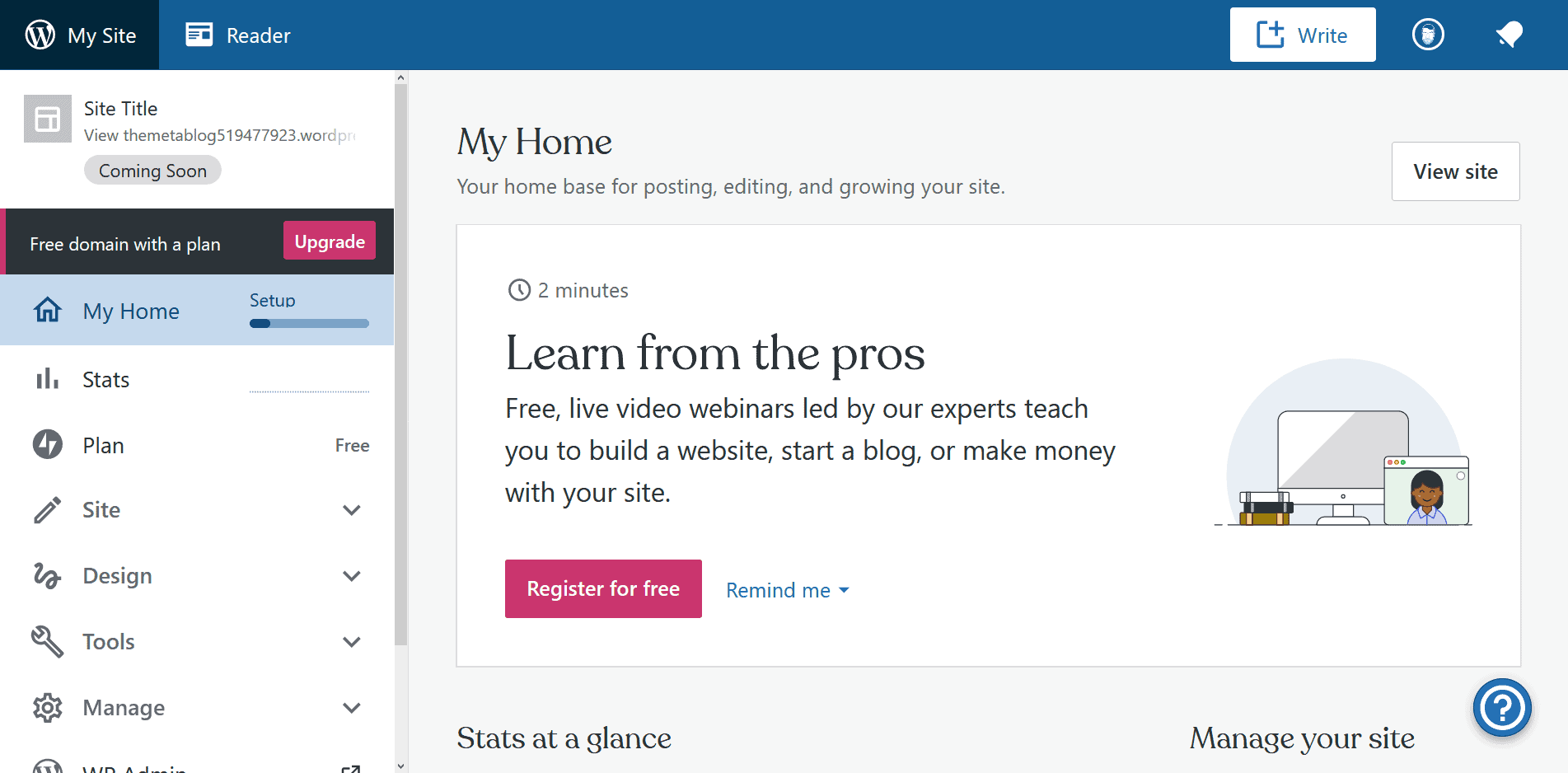
WordPress.org (self-hosted)
The WordPress.org version of WordPress (the very same version that this site is using) requires a lot more work to get started. Not only do you need to get your own domain, you also need to purchase web hosting, then finally install and configure WordPress and a database; and that’s just the basics!
This isn’t easy for someone who is about to start a blog, especially if you’re not a technical person. So I would recommend staying away from this option for the time being.
Having said that, WordPress.org does offer a lot of advantages over WordPress.com, as you can tweak every single part of your blog. There are also many more plugins and themes available to WordPress.org users.
We will cover how to setup a WordPress.org blog from start to finish in a future post, or series of posts.
The Alternatives
WordPress isn’t the only player in the blogging game, but it is the biggest and most well known. Having said that, I feel I would be remiss to not mention some of the alternatives you have available to you when starting a blog.
Blogger (free)
Owned by Google, Blogger is a free blogging platform that is used by a lot of new bloggers. Blogger is actually the service I first use when I started blogging. It’s easier to use than WordPress, but severely lacking. I used it for my first year of blogging, quickly outgrew it and had a nightmare migrating to WordPress.
If you want to try Blogger all you need is a Google account - you can even use your own domain if you have one.
Getting Started
Once you have logged in with your Google account, you will be asked to setup your Blogger profile. This is just your display name on the platform really. This will be used as the name of the person who writes all the posts, so make sure it’s accurate.
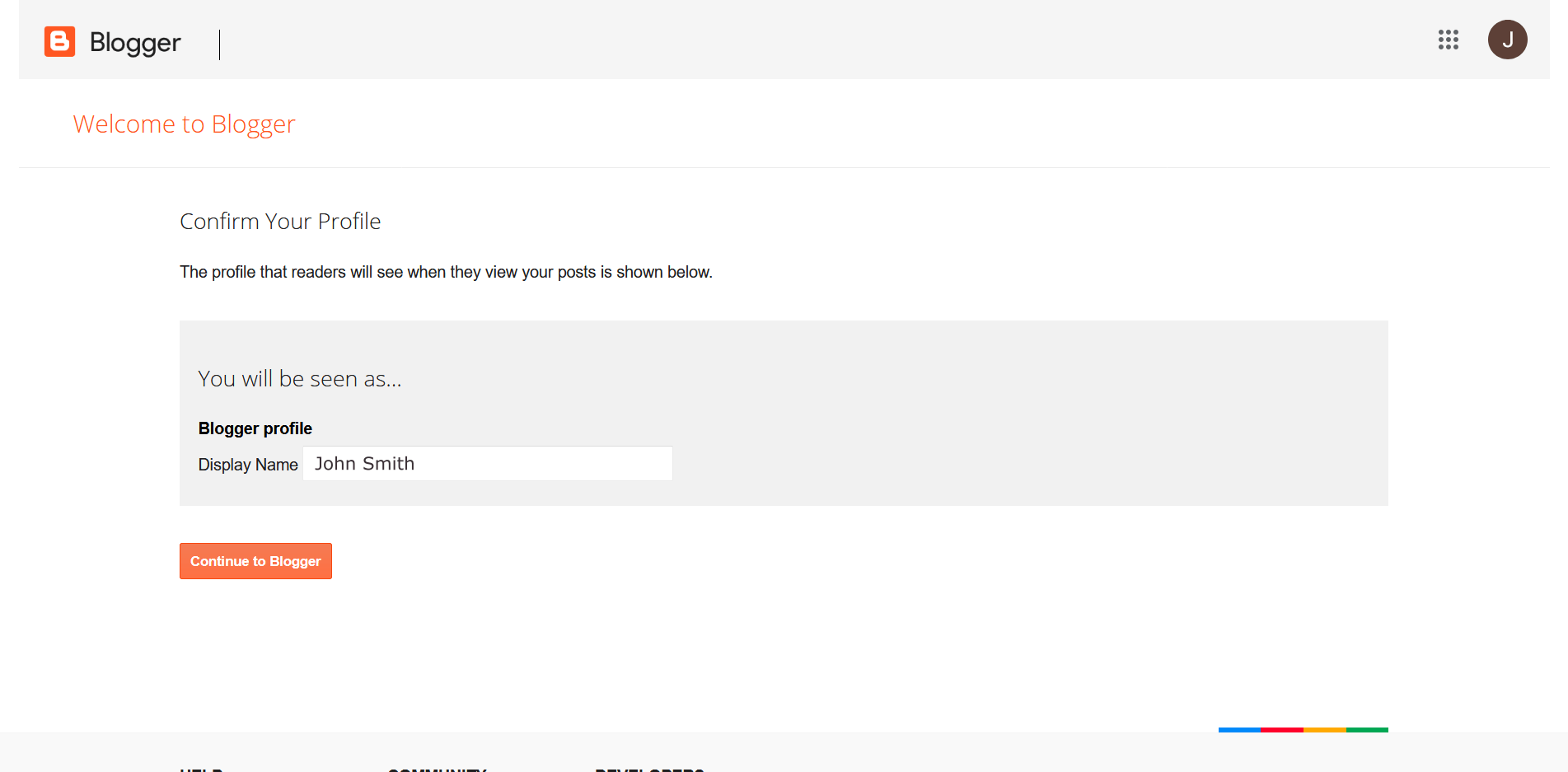
Now you have you Blogger profile setup, you will be greeted with your Blogger dashboard. This is where you will create your blog. There’s no limit on how many blogs you can create, but I would recommend just starting with one for the time being.
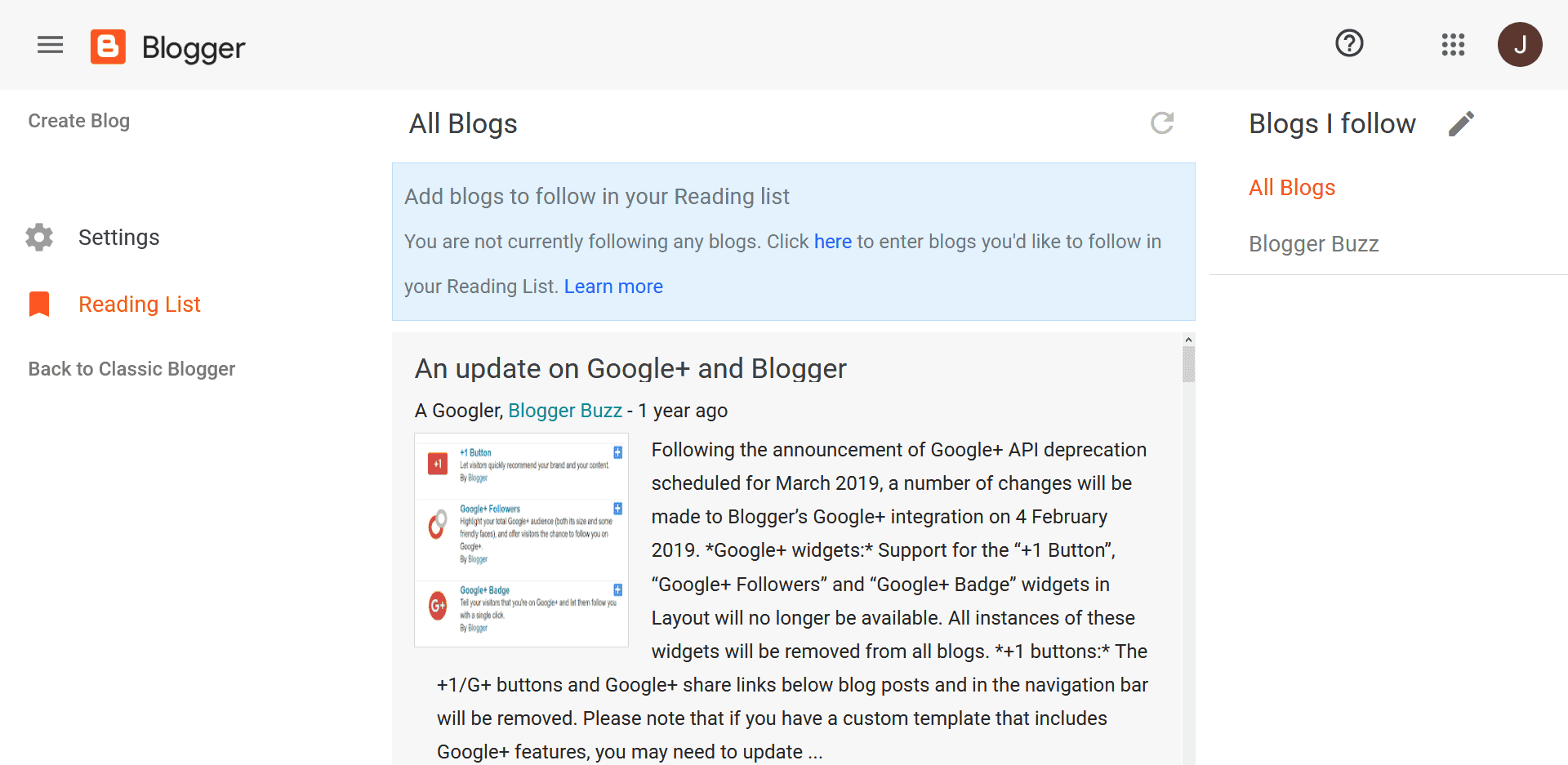
To create a blog, click on the Create Blog link in the top left corner of the page. You will be asked to give your new blog a name, as well as an address. This address can be <blog>.blogspot.com, or your own domain name if you have one.
Finally, pick the theme you want to use for your blog and click the Create Blog button. That’s it, you just made your blog!
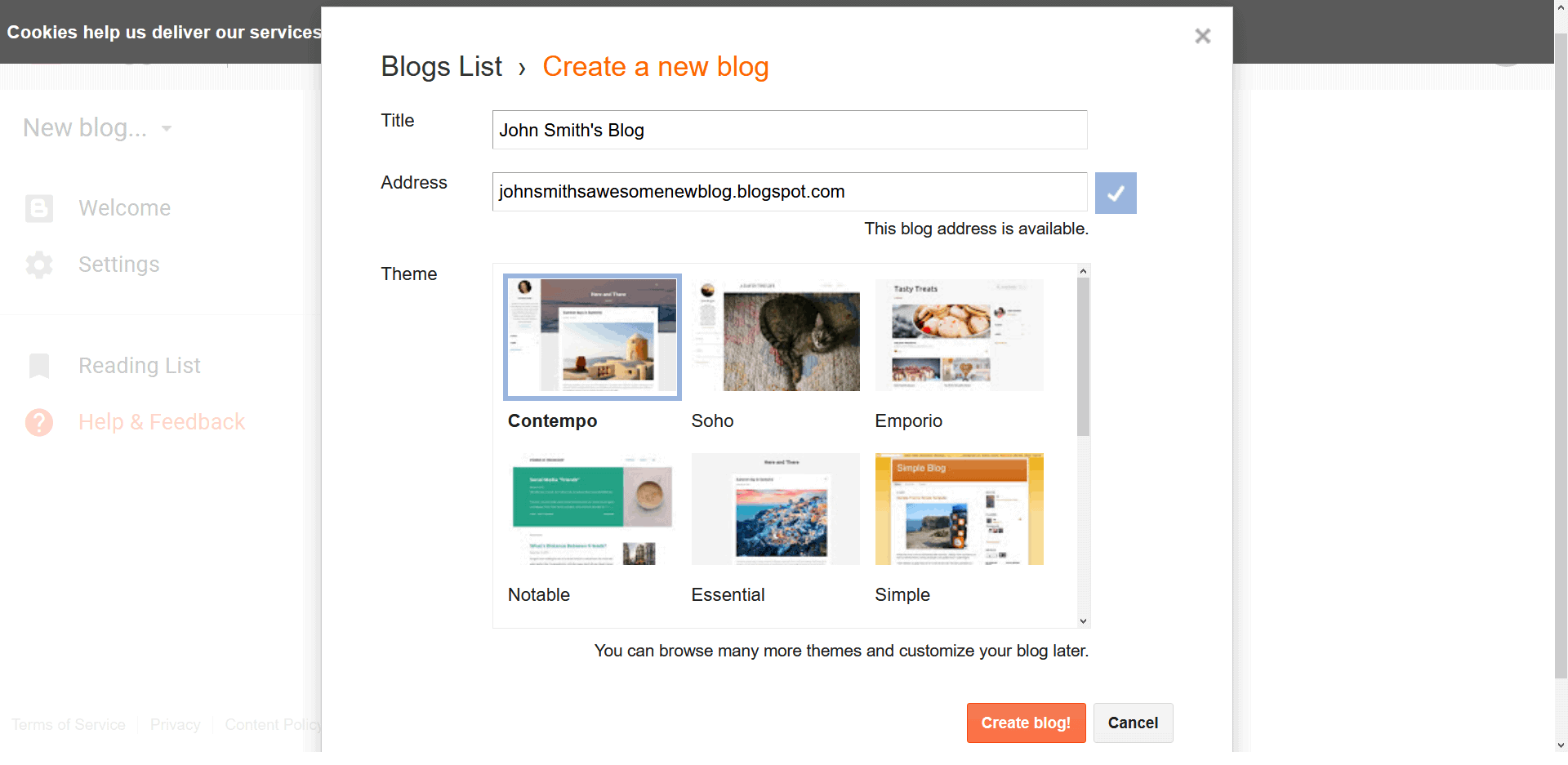
Once you have your new blog setup, hit the orange plus button at the bottom right of the screen to write a new post. Editing is a straightforward affair; once you’re happy with the post, hit the publish button (looks like a right facing arrow at the top right of the screen), and hey presto! Your first blog post is published.
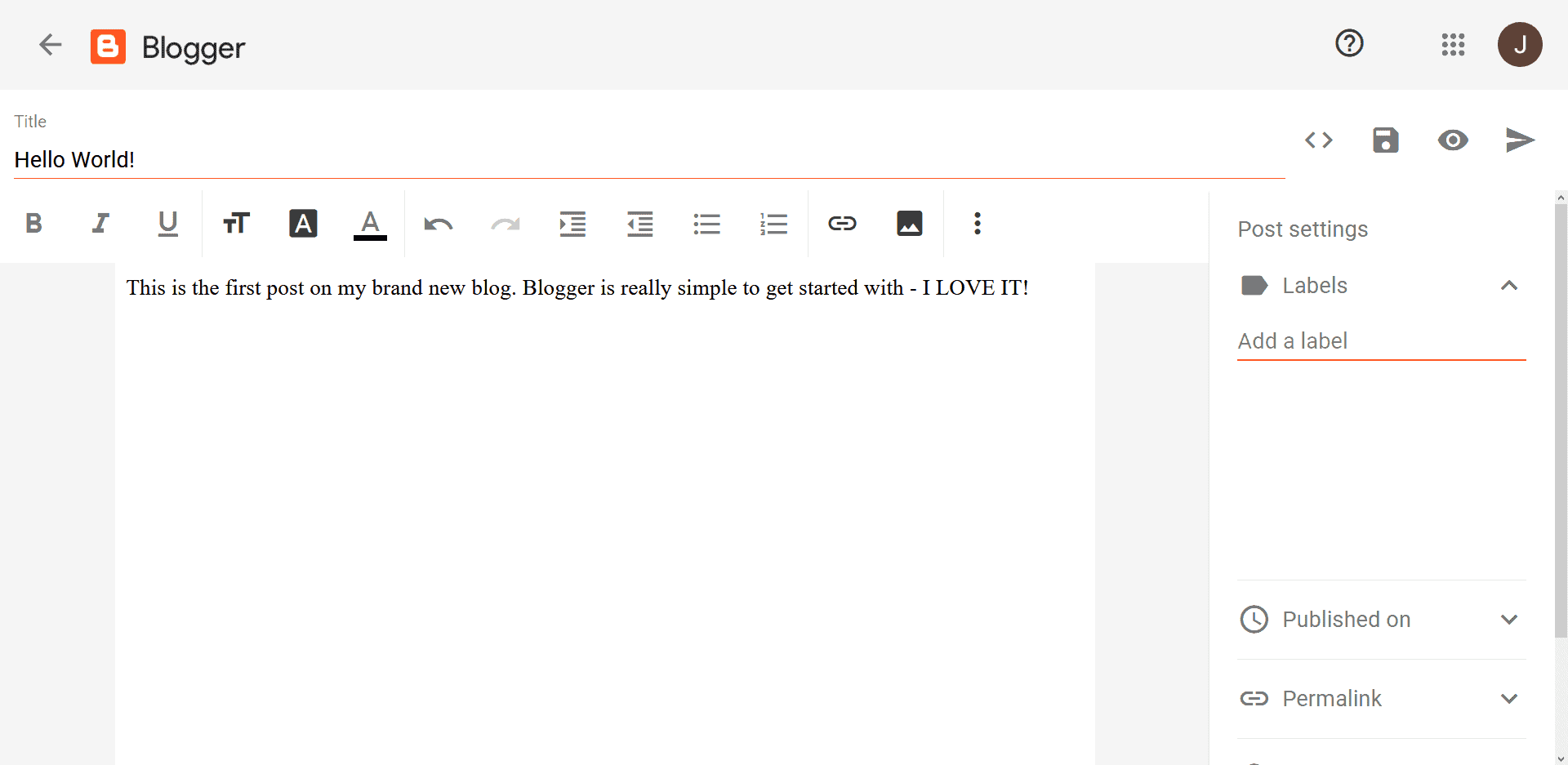
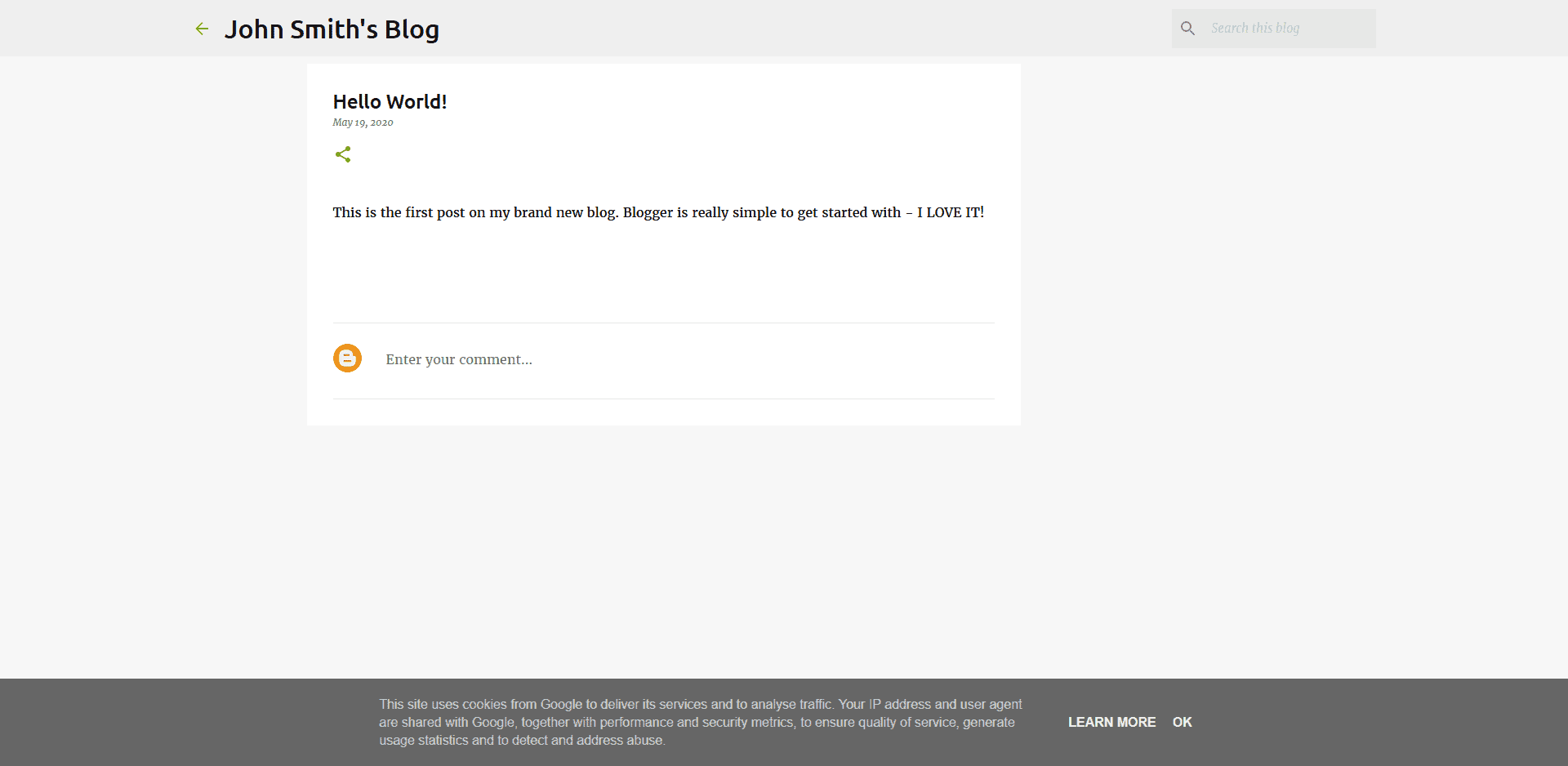
Blogger is great if you want a very simple blog with only a few features. But if you’re serious about blogging, you’re likely to outgrow what Blogger has to offer fairly quickly.
Write.as (free and paid)
Write.as is a great service that offers super simple blogs for free. They also have a paid subscription for $6/month where you can use your own domain name, customise the look of your blog, and have multiple blogs.
The Write.as interface and default blog theme is extermemly minimalist and spartan. So if you’re looking for a blog design that is heavily focused on content alone, Write.as is worth considering.
The only thing that puts me off recommending Write.as to someone who is new to blogging, is that their interface uses Markdown for formatting posts. Markdown is very simple to pickup, but adding Markdown to the list of things to learn may be too much.
We use Write.as for the blog on another project I’m connected to, Fosstodon, so I can speak from personal experience as to how good Write.as is.
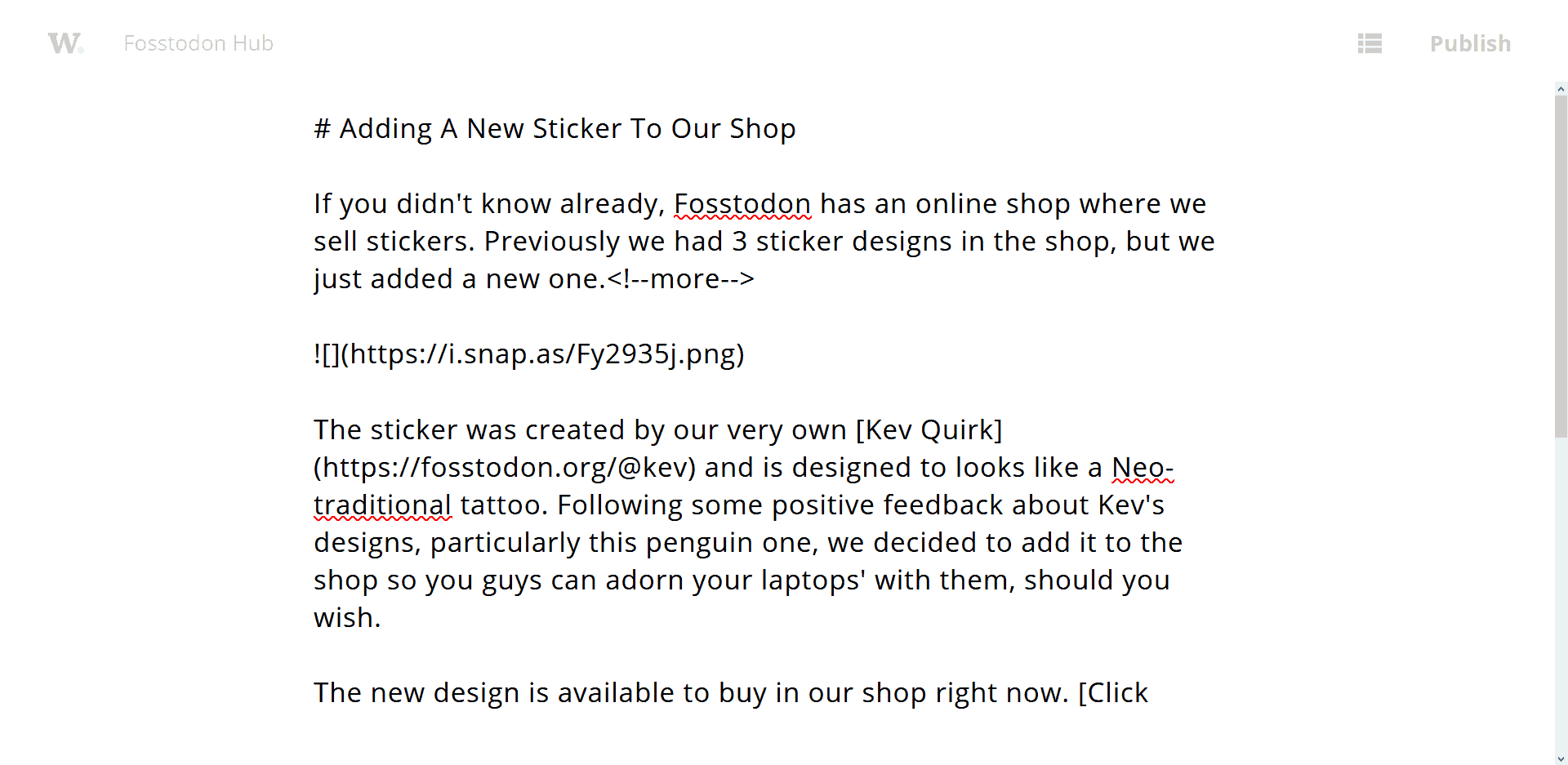 The Write.as editor
The Write.as editor
Ghost (paid)
Ghost is very similar to WordPress, but it’s focussed purely on blogging. Where WordPress sites can be formed into all sorts of cool things; like online shops and even social networks, Ghost’s focus is purely blogging.
Ghost is beautifully written and is a joy to use (I used to use it on my personal blog), but there are some issues. The platform based on node.js, and it isn’t as widely used a WordPress. This means it’s difficult to find hosting providers that support Ghost.
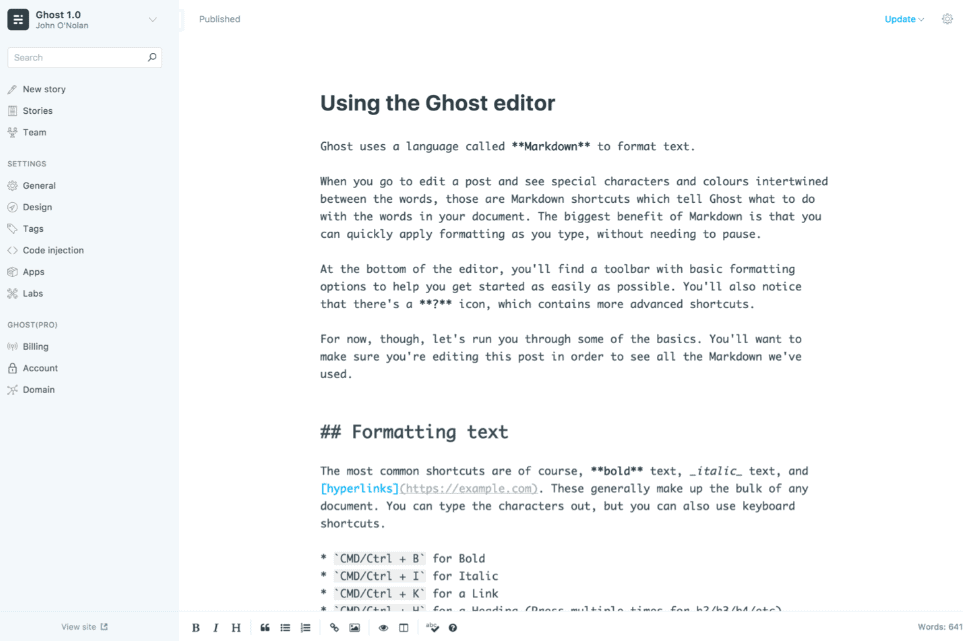 Image credit - Ghost
Image credit - Ghost
To host a Ghost blog, you either need to be pretty technical, or you need to pay the $29/month for official Ghost hosting. This is pretty expensive for someone just coming into blogging.
You can sign up for a trial to give Ghost a try, but if you’re not prepared to pay $29/month to start out, I’d go for one of the other options in this post instead.
Conclusion
So there you have it folks, if you want to start a new blog, this post should help make the first steps in that journey a little easier.
As we add more content to this site, we will be creating deep-dive posts on blogging platforms of all kinds, as well as writing tips and more general hints on how to improve your blogging experience.
If you want to be the first to see this new content, you can sign up for our newsletter using the for below. We will also be adding exclusive content to the newsletter at a later date, so don’t miss out, sign up now.